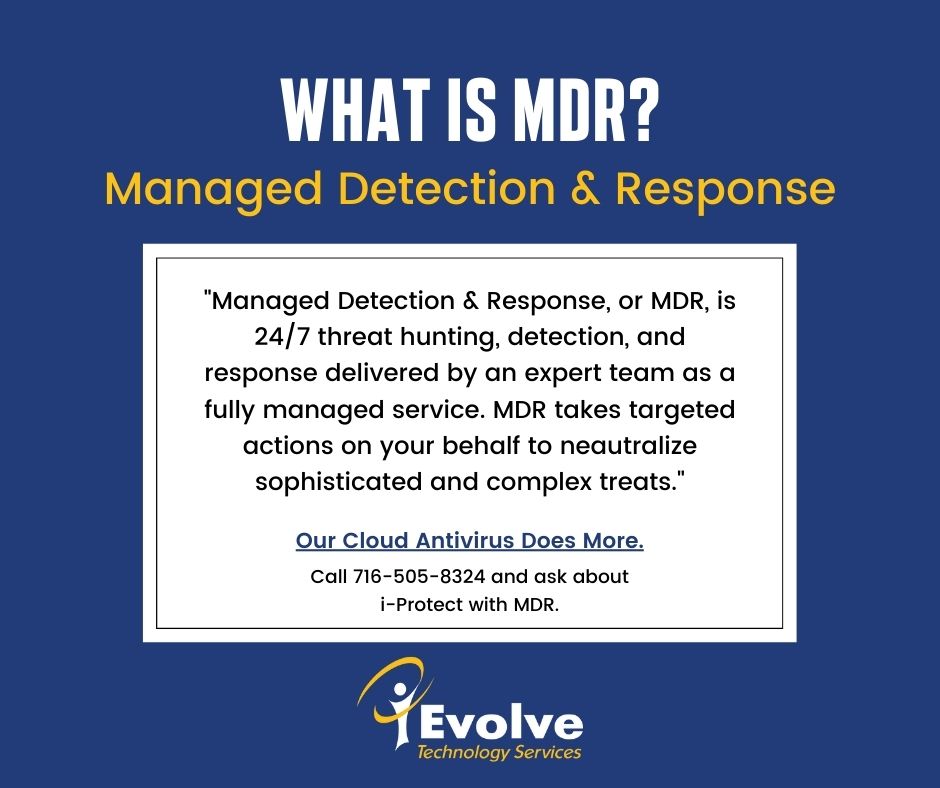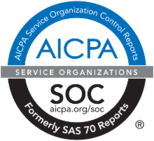Some apps on social media allow hackers access to your personal information. They may even open a window to allow the hackers to take over your social media account entirely.

If you recall the Barcelona FC social media hack from a few years ago, then you understand the importance of restricting third party social applications. In this case, the hackers were able to access an individual's HootSuite account which had access to the club's social profiles. This made it incredibly easy to post on behalf of the organization without even logging in to the platforms themselves.
It is important to manage third party social apps and regularly monitor these connections to ensure you are only permitting the bare minimum of apps that you require. Here are easy instructions to help you find, control permissions and remove unnecessary apps from Facebook.
Where can I see the apps and games that I’ve added on Facebook?
To see and manage the apps and games you've added:
1. Click the Down Arrow at the top right corner of Facebook.
2. Select Settings & Privacy, then click Settings.
3. Select Apps and Websites in the left side menu.
How do I remove an app or game that I’ve added on Facebook?
To remove an app or game you've added:
1. Click the Down Arrow at the top right corner of Facebook.
2. Select Settings & Privacy, then click Settings.
3. Click Apps and Websites in the left menu.
4. Click the box next to the apps or games you'd like to remove.
5. Click Remove.
Once you’ve removed the app or game, it should no longer post to your timeline. If you still see a past post, you can remove it.
Note: The app or game may have stored info from when you were using it, but you can contact the developer to ask that they delete any info they may still have.
How do I control my permissions when I create an account for an app or game using Facebook?
When you create an account for an app or game using Facebook, you can give it permission to share your activity or personal information.
To control your app or game permissions when signing up:
1. Before clicking Play Now or Send to Mobile, click Review the info you provide below the info the app will receive.
2. Choose the info you want to share (example: friend list, birthday).
3. Continue signing up.
Keep in mind that you can edit your privacy settings for an app or game at any time.